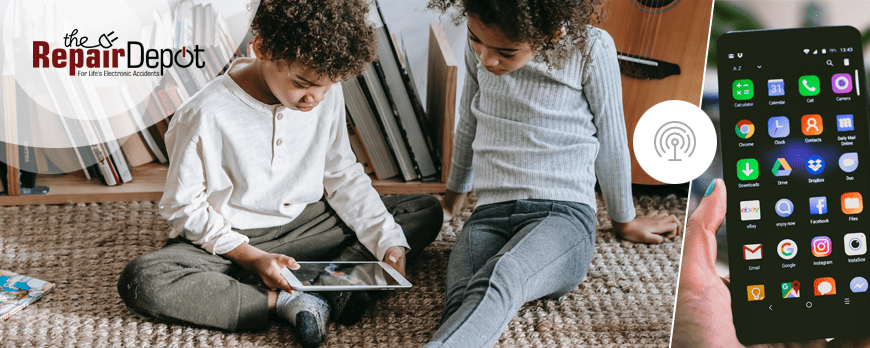
If you ever find yourself in a situation where you need to connect your laptop or tablet to the Internet, but Wi-Fi is unavailable or unreliable, your smartphone can save the day. With just a few clicks, you can turn your phone into a Wi-Fi hotspot and connect other devices to it, just as you would to any other Wi-Fi network. Whether you have an iPhone or Android phone, we’ll show you how to set it up as a Wi-Fi hotspot, including tips on securing your connection and managing your data usage.
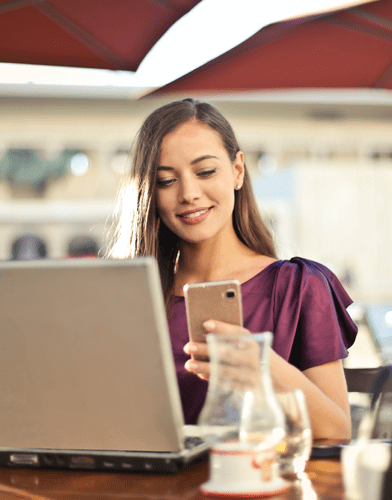
What is a phone Wi-Fi hotspot?
A Wi-Fi hotspot, also known as a mobile hotspot or personal hotspot, is a feature on your phone that allows you to share its Internet connection with other devices, such as laptops, tablets, or other smartphones. Once enabled, your phone acts as a wireless router, providing Internet access to other devices. The best part is that you don’t need additional accessories to do this as long as your phone has a data plan and your phone is compatible.
How to turn on Wi-Fi hotspot on an iPhone
To use your iPhone as a Wi-Fi hotspot, follow these simple steps:
- Go to Settings > Personal Hotspot or Settings > Mobile Data/Cellular > Personal Hotspot.
- Toggle on Allow Others to Join. You will know it is on if it is green.
- Your Wi-Fi Password will appear right underneath Allow Others to Join. If you want to change it, tap the password and create a new one.
- Stay on this screen until you connect your other device to the Wi-Fi hotspot.
On the device you want to connect:
- Go to Settings > Wi-Fi and look for your iPhone’s name in the list.
- Tap your iPhone’s name to connect and enter the password for your personal hotspot.
Note: If you can’t see the Personal Hotspot option on your phone, contact your network provider to make sure you can use the personal hotspot with your plan and your phone make and model is compatible.
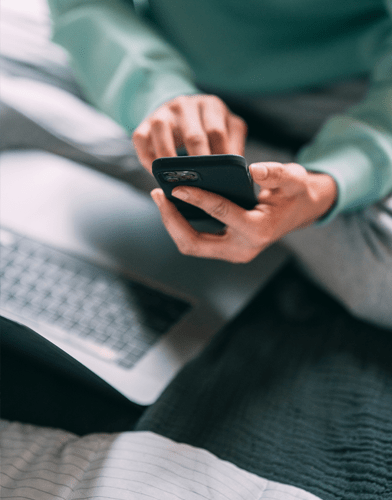
How to turn on Wi-Fi hotspot on an Android phone
Setting up a Wi-Fi hotspot on Android devices may vary slightly, depending on your phone model and software version, but the process is pretty straightforward. In general, it involves the following steps:
- Go to Settings > Connections > Mobile Hotspot and Tethering (Samsung phones) or Settings > Network & Internet > Hotspot & tethering (Google Pixel phones).
- Toggle on Mobile Hotspot or Wi-Fi Hotspot.
- Once the hotspot is turned on, you can see it's password. If you want to change the default password, tap Password and enter a new one.
On the device you want to connect:
- Go to Settings > Wi-Fi and look for your phone’s name in the list.
- Select your phone’s name from the available Wi-Fi networks and enter your hotspot password.
When to use your phone’s Wi-Fi hotspot
It’s important to note that while using your phone as a Wi-Fi hotspot can be a convenient way to provide Internet access to other devices in a pinch, it cannot completely replace the benefits of your home Internet. Instead, think of it as a short-term solution that can come in handy in situations such as:
When you’re traveling: If you’re traveling and need to access the Internet on your laptop or tablet, you can use your phone as a hotspot and avoid the hassle of searching for Wi-Fi networks or risking your privacy on public networks.
When your home Wi-Fi is down: If your home Internet goes down due to a power outage, technical issues, or any other reason, you can share your phone’s Internet connection to keep your other devices connected.
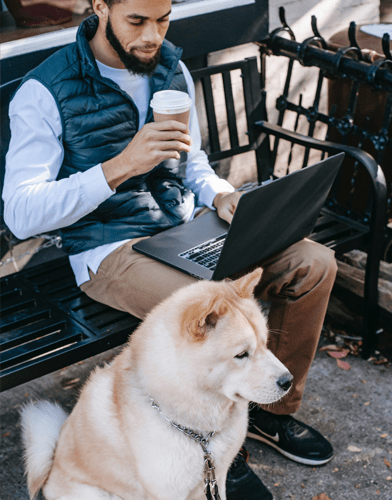
When you’re in a remote area: If you’re in a remote area with no Wi-Fi access or participating in outdoor activities, such as camping or hiking, your phone can act as a hotspot enabling other devices to connect to the Internet.
When you want to share your Internet connection: If you’re out with your family or friends who don’t have a data plan but need Internet access for their phones or other devices, you can activate your Wi-Fi hotspot and enable them to go online.
Tips for using your phone as a Wi-Fi hotspot
Check your phone plan: Before you start using your phone as a Wi-Fi hotspot, check with your carrier or read the fine print of your plan to see the rules on mobile hotspot data usage. Some carriers charge extra for using this feature. Also, many carriers impose limits on hotspot usage (even in the unlimited data plans), and exceeding these limits may result in reduced data speeds or additional charges.
Monitor your data usage: Using your phone as a Wi-Fi hotspot can quickly eat up your data allowance. So, keep an eye on your data usage and avoid streaming videos or downloading large files while connected to the hotspot. Most phones have a built-in data usage tracker that can help you track how much data you’re using.
Make sure your phone is charged: Keep in mind that this feature can drain your battery quickly, so make sure your phone is charged. It’s a good idea to have a portable charger at hand while you’re using it as a hotspot outdoors or to keep it plugged in indoors.
Turn off the hotspot when not in use: Don’t forget to turn off the Wi-Fi hotspot when you’re not using it. This will help save battery life and prevent unnecessary data usage. You can easily turn off the hotspot feature by going back to the hotspot settings and toggling it off.
Use a strong password: While setting up your mobile hotspot, use a strong password to prevent unauthorized access. You’re essentially sharing your Internet connection with other devices, so make sure you’re using a secure password to protect your hotspot and avoid connecting to any unknown devices.
 Is your phone giving you trouble with a cracked screen, a degraded battery, or a malfunctioning speaker?
Is your phone giving you trouble with a cracked screen, a degraded battery, or a malfunctioning speaker? Don’t let issues like these affect your daily life or productivity any longer! Our team of skilled technicians has years of experience in phone repairs and can diagnose and fix any problem with your device.
We offer various services, including screen repair, battery replacement, speaker repair, water damage repair, and much more.
So, don’t wait –
get a repair quote and get your phone fixed!







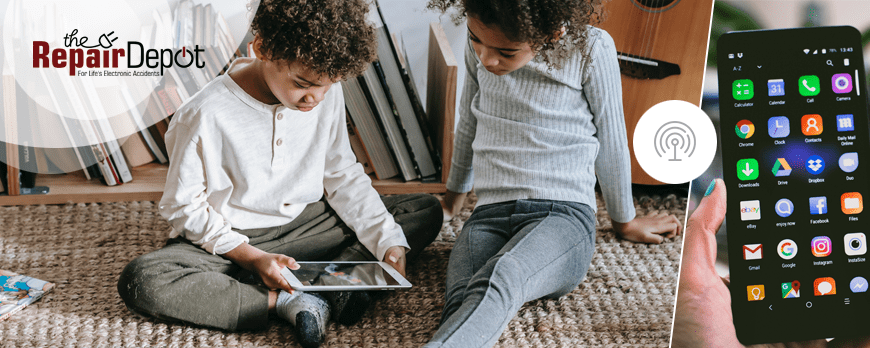
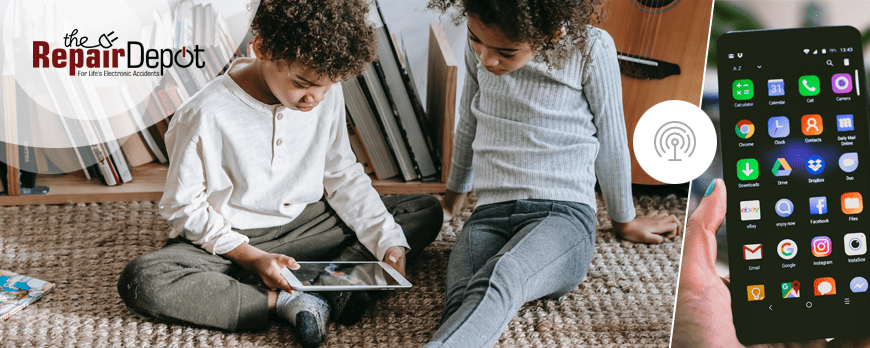
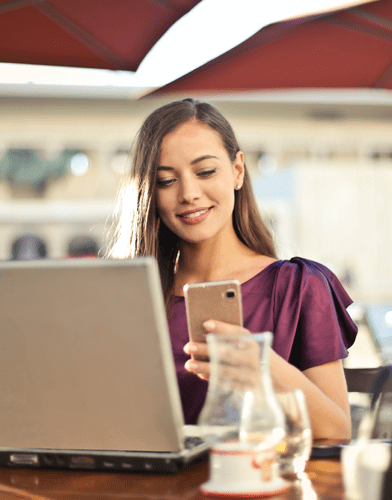
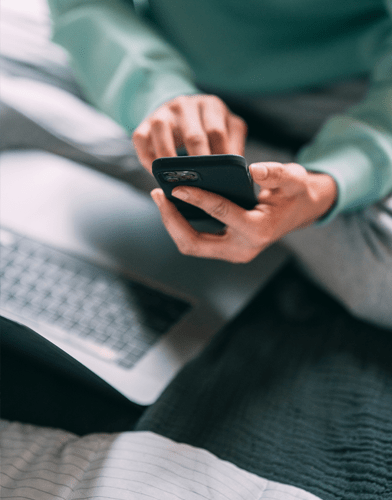
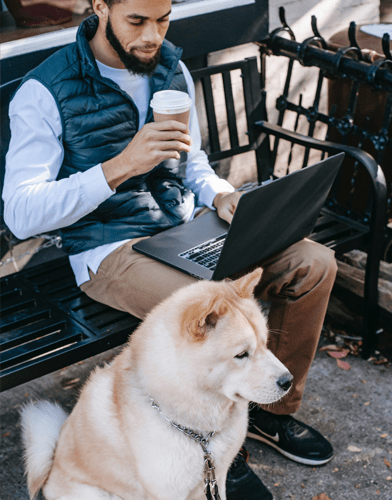
 Is your phone giving you trouble with a cracked screen, a degraded battery, or a malfunctioning speaker? Don’t let issues like these affect your daily life or productivity any longer! Our team of skilled technicians has years of experience in phone repairs and can diagnose and fix any problem with your device.
Is your phone giving you trouble with a cracked screen, a degraded battery, or a malfunctioning speaker? Don’t let issues like these affect your daily life or productivity any longer! Our team of skilled technicians has years of experience in phone repairs and can diagnose and fix any problem with your device.